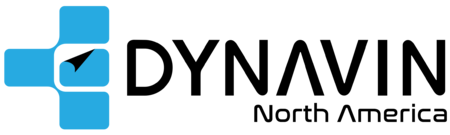Dynavin D8 for BMW E39/E46/E53 FAQ

BMW E39, E46, E53 (D8-E39, D8-E46, D8-E53)
Disclaimer: Although we encourage the DIY spirit, it is important to realize your limits. If you have doubts about your ability to install one of our products, please contact a professional installer. Click here to find a Dynavin installer in your area (if none are available, any experienced audio installer is capable). It is the sole responsibility of the purchaser and installer to employ the correct installation techniques and materials. Any damage resulting from improper installation or use is the sole responsibility of the purchaser as is confirming compatibility and any limitations that might be present with your particular vehicle. IMPORTANT: Do not alter any components without first contacting Dynavin North America. Please email us at support@DynavinNorthAmerica.com if you have any questions or concerns.
1. INSTALL VIDEOS AND GUIDES (CLICK HERE)
2. Wiring: Depending on your model of car, you may not use all the wiring provided and/or all the wiring in your vehicle.
3. DSP Amplified Cars: For DSP-equipped E39 and E53 cars only, go to the “Sound” menu from the main menu and enable “OE DSP”. (You do not need to do anything with the blue “AMP” wire if you have an OEM/FACTORY amplifier. It is only used for aftermarket amp.)
4. Steering Wheel Controls: Be sure to plug in the included CANbus/iBus box into the main wire harness. It only plugs in on one side of the box. You must first pair your phone to the Dynavin via Bluetooth for the Phone and Talk buttons to work.
5. PDC-equipped cars, be sure to splice the green wire labeled "REVERSE" on the main wire harness to the green wire labeled "REVERSE" on the camera RCA harness.
6. BMW Extension Cables for OEM nav cars: If you are installing a Dynavin into a BMW with OEM-navigation, you are bypassing the stock radio module and CD changer; however, you must use the Dynavin extension cable to plug into the car’s plug in the trunk and the AM/FM radio antenna extension to plug into the radio module which is also in the trunk. Don’t forget to keep the orange wire at the dash end for the button lighting. Click here for details.
7. Microphone: The external microphone included in the box must be installed. The radio will not work with the factory microphone.
8. Backup/Front Camera: The Dynavin is backup and/or front camera compatible with aftermarket universal-style cameras. Click here for Aftermarket Backup Camera Wiring help. Please note: If your car is equipped with PDC sensors, be sure to also splice the green wire labeled "REVERSE" on the main wire harness to the green wire labeled "REVERSE" on the camera RCA harness.
Click here for the Aftermarket Front Camera Guide
9. USB Ports, Apple CarPlay & Android Auto: There are two USB ports on the back of the Dynavin radio. The USB port labeled “PHONE” is used for charging of any smartphone. The "MDI & CP" or "MEDIA" USB port is for wired Android Auto, a media flashdrive, and for updating the firmware. Each of the provided 3 ft USB extension cables are plugged into the USB ports on the back of the radio. For Android Auto, simply plug in your phone via USB cable to the “MDI & CP” or "MEDIA" USB extension cable and it will initiate Android Auto automatically. If CarPlay is not connecting properly, make sure you have the included Bluetooth WiFi antenna threaded onto the back of the Dynavin labeled “WIFI BT”. Click here for more.
10. Bluetooth Pairing: If Bluetooth is not connecting, see the bolded text above. To pair your phone to the Dynavin’s Bluetooth, go to the Bluetooth settings on your phone. Search for devices and select Dynavin 8. If needed, the PIN is 0000. If you need to delete a phone pairing, go to the “Phone” menu, and select the “Setup” gear icon in the lower right corner of the screen. Scroll down to “Select telephone”. Tap the X next to the phone pairing you’d like to delete. Click here for more Bluetooth troubleshooting.
11. GPS Navigation: iGO Primo GPS navigation software comes preloaded. No more microSD cards! Make sure to plug in the GPS antenna to the BLUE plug on the back of the radio and test placement for good reception. Even if you don't plan to use GPS navigation, if you want the time to display on the Dynavin you must install the GPS antenna.
12. SiriusXM Tuner: If you are installing the SiriusXM SXV300 tuner, go to the “System” menu from the main screen and make sure that “System Language” is set to US. Then once the tuner and antenna are installed properly (using the provided adapter cable), in the “Radio” menu you will see the “Sirius” or “SAT” option selectable on the lower left corner. It can take about 24-48 hours for it to fully populate categories, station info, etc.
13. Boot Logo: If you want to customize the boot logo, you can find the instructions in the Dynavin Owner’s Manual on page 32 or click here.
14. Plug-and-Play: Dynavin radios are plug-and-play. There is very little to no wire cutting involved. Please contact us before you modify any parts unless instructed to do so by us (Dynavin North America) or as stated in one the install guides on our website.
15. Firmware Updates: Periodically, Dynavin releases new firmware to update the Dynavin’s software for bug fixes, added functionality, and/or general improvements. Click here for the latest firmware updates and step-by-step instructions.
16. User Manual: Click here for the digital Dynavin 8 Owner's Manual
17. Rebooting Manually: After installation, please reboot the Dynavin manually by inserting a paperclip and into the “RST” (reset) hole. On the E46 model, it is the unlabeled hole underneath the right knob.
We would greatly appreciate you sharing your experience with us! Check your email for the TrustSpot review link or click here and get a $10 refund with your honest review and Dynavin radio install pic! (Email brittany@dynavinnorthamerica.com with your install pic if you have trouble uploading it.)