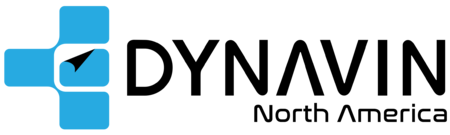FAQ: Dynavin N7-MST2015L/H Pro

Mustang 2015-2023 (N7-MST2015L Pro, N7-MST2015H Pro)
Disclaimer: Although we encourage the DIY spirit, it is important to realize your limits. If you have doubts about your ability to install one of our products, please contact a professional installer. Click here to find a Dynavin installer in your area (if none are available, any experienced audio installer is capable). It is the sole responsibility of the purchaser and installer to employ the correct installation techniques and materials. Any damage resulting from improper installation or use is the sole responsibility of the purchaser as is confirming compatibility and any limitations that might be present with your particular vehicle. IMPORTANT: Do not alter any components without first contacting Dynavin North America. Please email us at support@DynavinNorthAmerica.com if you have any questions or concerns.
1. INSTALL VIDEO (N7-MST2015L Pro)
INSTALL VIDEO (N7-MST2015H Pro)
2. TOUCHSCREEN UNRESPONSIVE & HOW TO REBOOT MANUALLY: If after installation the touchscreen isn’t responding or the radio freezes, reboot the unit by inserting a paperclip into the round reset hole labeled “RST” just to the left of the volume down button on the front panel.
3. Wiring: Depending on your model of Mustang, you may not use all the wiring provided and/or all the wiring in your vehicle.
4. Microphone: The external microphone included in the box must be installed. The factory microphone is not compatible with the Dynavin.
5. Talk Button on Steering Wheel: You must first pair your phone to the Dynavin via Bluetooth. When you long press your steering wheel’s Phone or Talk button, it will initiate Google Assistant or Siri. If you short press it, it will bring up the phone menu.
7. Backup Camera: The Dynavin integrates with your Mustang’s factory camera. There are two included factory camera adapters. Use the one that fits. If both fit but one shows a black screen in reverse, use the other one. (One of the adapters WILL work. You just have to find the correct plug in your car.) The Dynavin is also backup and/or front camera compatible with aftermarket universal cameras.
Click here for Aftermarket Backup Camera Wiring help.
8. USB Ports, Apple CarPlay & Android Auto: There are two USB plugs on the back of the Dynavin radio. There are also two 3 ft. USB extension cables provided. The iLink Pro dongle plugs into the “iLink Pro” USB plug. Plug in the extension cable first (which will reach the glove box) and then you will plug in your phone’s plug into the “iLink Pro” dongle. Apple CarPlay/Android Auto will initiate automatically as long as the appropriate app is installed on your phone. The “Media” USB port can be used to charge a phone or if an iPhone is connected to it via Lightning Cable, you can play music from your phone and it’s controlled by the Dynavin’s touchscreen. You can also use it for a USB flash drive for music.
9. Bluetooth Pairing: To pair your phone to the Dynavin’s Bluetooth, go to the Bluetooth settings on your phone. Search for devices and select Dynavin-N7Pro. If needed, the PIN is 1234. The radio can save the pairing for 2 devices. If you need to delete a pairing, go to the “Phone” menu (push in the right knob) and select the “Setup” gear icon in the lower right corner of the screen. Scroll down to “Search telephones”. Press the X next to the phone pairing you’d like to delete. Click here for more Bluetooth troubleshooting.
*Note: make sure that you “FORGET” or delete the Mustang’s “Sync” pairing in your phone’s Bluetooth settings. If you keep it paired, it will interfere with the Dynavin’s Bluetooth connection and drop phone calls.
10. GPS Navigation: For the GPS navigation to function, you must insert the provided iGO Primo microSD card included in the box into the NAV card slot. You have 30 days to update the maps for free one time. Visit www.naviextras.com to see if updates are available.
11. SiriusXM Tuner: If you are installing the SiriusXM SXV300 tuner, go to the “System” menu from the main screen and make sure that the “Region” is set to USA. Once the region is set to USA and the tuner and antenna are installed properly (using the provided adapter cable), in the “Radio” menu you will see the “Sirius” option on the lower left corner. It can take about 24-48 hours for it to fully populate categories, station info, etc.
12. Boot Logo: If you want to customize the boot logo, you can find the instructions in the Dynavin Owner’s Manual or click here.
13. Plug-and-Play: Dynavin radios are plug-and-play. There is very little to no wire cutting involved. Please contact us before you modify any parts unless instructed to do so by us (Dynavin North America) or as stated in one the install guides on our website.
14. Firmware Updates: Click here for current firmware.
15. Rebooting Manually: If at any time the radio freezes, you can force it to reboot by holding down the HOME icon button for about 10 seconds or until it reboots. Or you can use a paperclip and insert it into the round reset hole just to the left of the MMC card slot.